Take a look at the new features released between October - December 2022, including 1-to-1 Asset Manager, On Hold Status, Duplicate Detection, and more.
NOTE: If you are missing any of the below capabilities or are interested in upgrading your features, let your Account Manager know.
1-to-1 Asset Manager
With 1-to-1 Asset Manager, users can seamlessly assign and deploy 1-to-1 devices, like Chromebooks, to students using barcode scanning. 1-to-1 Asset Manager can also be used to distribute other check-in/check-out equipment like cords, keyboards, keys, tools, and more.
For more information, please reach out to your Account Manager.
Duplicate Detection
FMX can now detect if a work request is similar to an already existing request opened within the last 7 days. This feature can help prevent the creation of duplicate requests and manage any existing duplicate requests.
How to set it up:
- Go into "Admin Settings"
- Scroll to the Work Request module you'd like to enable this on (e.g. "Maintenance Requests, Key Requests, Technology," etc.)
- Click the "Duplicate Request Detection" checkbox to turn on
- Scroll down and click "Save"
On Hold Status
Users can now adjust Work Requests to "On Hold" as a new workflow status. This feature is especially useful if a work request cannot move forward for a variety of reasons (waiting for a part shipment, wrong time of the year, etc.). Users can also create custom fields, visible in a grid view, for this new workflow status to add in additional details when a status is placed on hold.
How to set it up:
- Go into "Admin Settings"
- Select "User Types"
- Choose a user type and click "Edit"
- Open a work request access section, (i.e., "Maintenance Request Access")
- Navigate to the field titled "Can place and end hold"
- Choose one of the following options:
- "Own" - only requests they create
- "Accessible Buildings" - only requests for buildings they have access to
- "Any" - all requests
- Repeat for "Edit on hold" (optional)
- Click "Save"
See this support article for details on adding custom fields, placing tickets on hold, ending holds, and filtering out on hold tickets.
Grid Status Color
When using the STATE color option (available in calendar admin settings), users will notice that the grid will now be reflective of the custom calendar color that was chosen for that STATUS. Users can adjust these colors for increased calendar and grid viewing accessibility, color coding purposes, or for organizational purposes.
How to set it up:
- Go into "Admin Settings"
- Navigate to "Calendar"
- Select which Module you'd like to edit
- Adjust "State Colors"
- Click "Save"
Row Density Options
Users can now adjust row density settings of their grid view between Compact, Default, and Relaxed to enhance the visual appearance of their grid.
Compact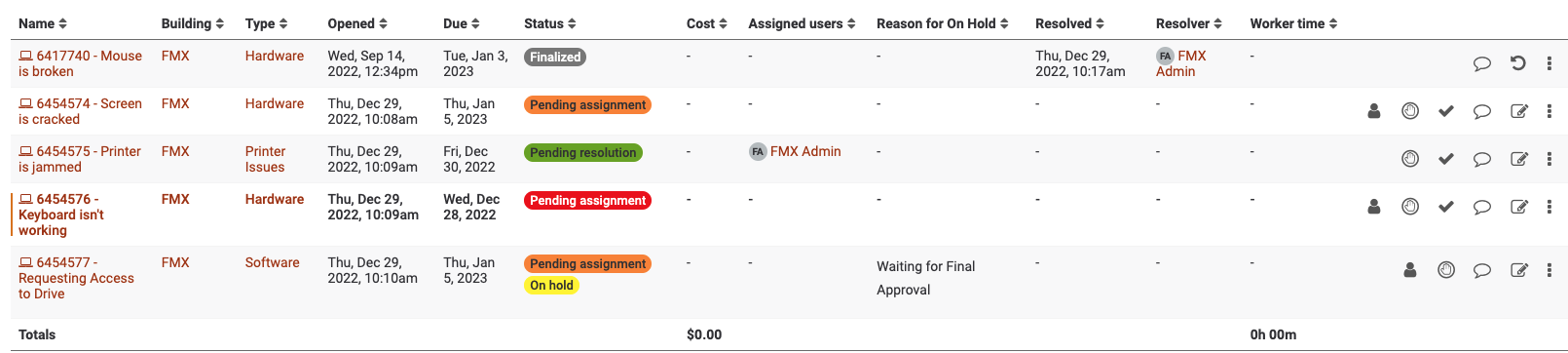
Default
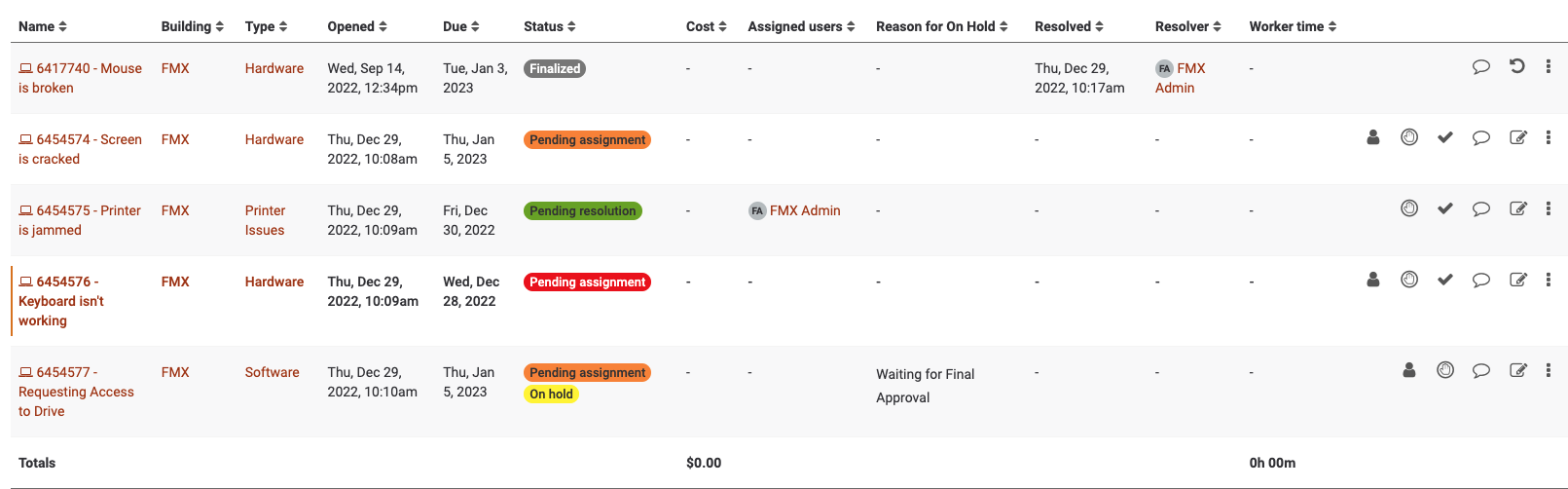 Relaxed
Relaxed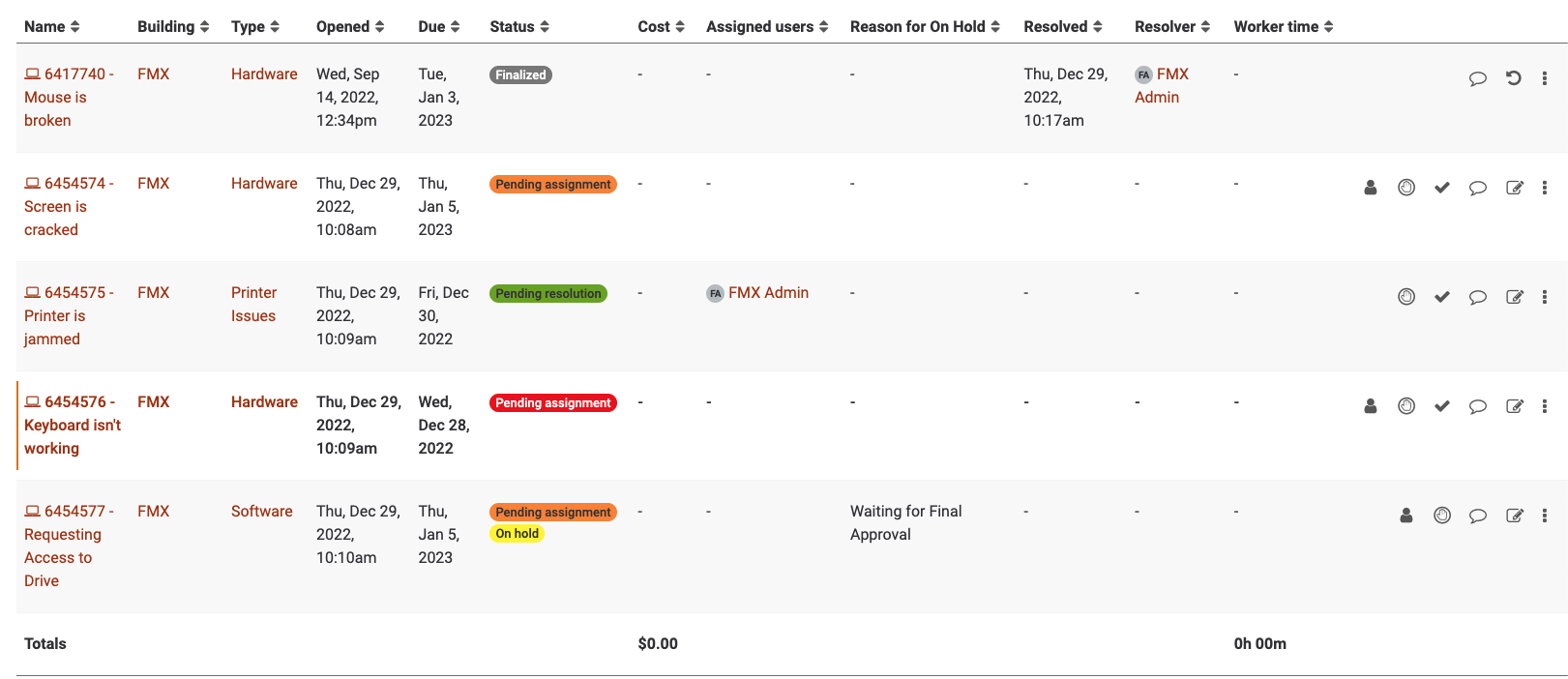
Bulk Import Limit Increase
The bulk import limit has been increased to 100,000 records, (up from the previous 1,000). Users will also experience a faster process overall. This feature is standard, and does not need to be set up by individual site.